Approve shifts one at a time, save time by bulk approving them all at once, or auto-approve shifts for easy payroll.
Welcome to a centralised view of your employees' shift times - rostered, clocked and approved, where you can edit to reflect the correct hours worked and paid, and manage last-minute changes. Once approved data flows through to Pay for processing.
The scope of actions covers approving and declining shift times, editing times that employees should be paid, adding allowances to shifts, adjusting breaks, applying leave to shifts, changing employee’s position worked during shifts, changing rosters that employees worked on, and locking the shifts for editing (handy when in the middle of processing payroll).
You’ll find Approve Shifts in the Time & Attendance section of the platform.
Zone in on the relevant shifts using the various filtering options and use the coloured dial display for an overview of the status of your shifts. You can also check out the clocking details in the shift columns.
Once you’ve reviewed the shifts, it’s time to start approving, and you can do this by single shifts – click the tick - or in bulk, by selecting multiple shifts or an entire roster to approve.
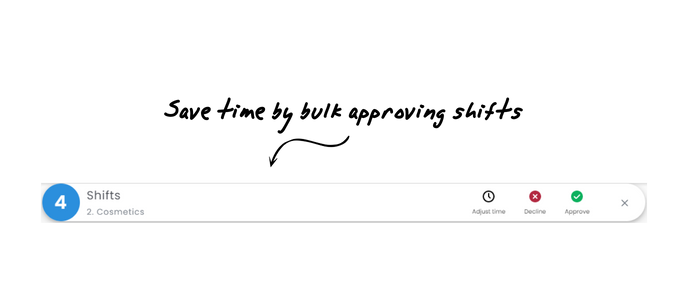
You can also decline shifts in bulk, but if you don’t want this choice for your administrators and managers, you can disable the bulk option in system settings.
So, what if you need to make some changes to the shift after the fact? Maybe a time change, position change, add leave or allowances? No worries! You can do all the above and more by simply clicking the edit icon (the pencil) and making the relevant changes.
-png.png)
In cases where editing isn’t the answer and you do not want to approve the shift – simply click the ‘x’ icon and enter applicable reasons and comments to decline the shift. Remember you can do this in bulk as well.
We also have some handy tools for reviewing and reporting on the shifts waiting for approval or for where external parties are a part of the process.
The Approve Shifts Import lets you export a report of the shifts waiting for approval so managers or external clients can review, edit and approve shifts, which you then import back in.
Use the Approve Shifts CSV Export as a great way to check that all your shifts have been approved and are ready for payroll, for final checks, reporting, or to see approver activity.
