Learn how to clock-in and out for your shifts, clock breaks and give early or late reasons from your mobile device.
Did you also know that you can clock-in and out of your shifts from your phone using foundU?
If your employer opts for phone app clocking, you’ll see the clock icon on the app home page.
Clock-in and out for a shift
Ready to work? Select the clock icon, which will then display all your relevant shift details. Check to see everything is correct, hit the 'Clock In' button and off you go.
At the end of your shift, you'll see the 'End Shift' option. Select that and then 'Clock Out'. That's all you have to do!
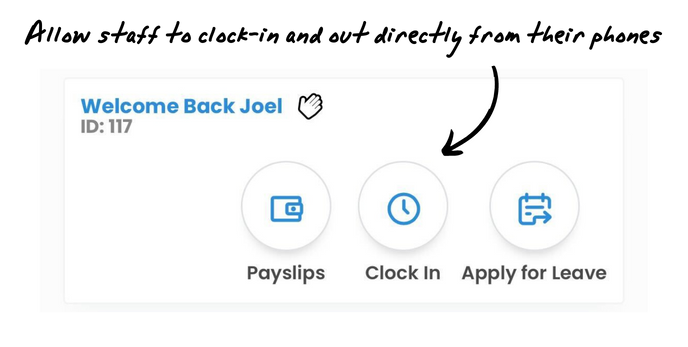
Clock-in for an unscheduled shift
But what if you weren't scheduled or are filling in for someone?
If you’re not scheduled, there’s an extra step or two to select a shift and a reason you’re clocking into it. That’s it.
Early or late reasons
If you’re early or late for a shift, you may get asked for a reason which you’ll simply type into the box provided and continue.
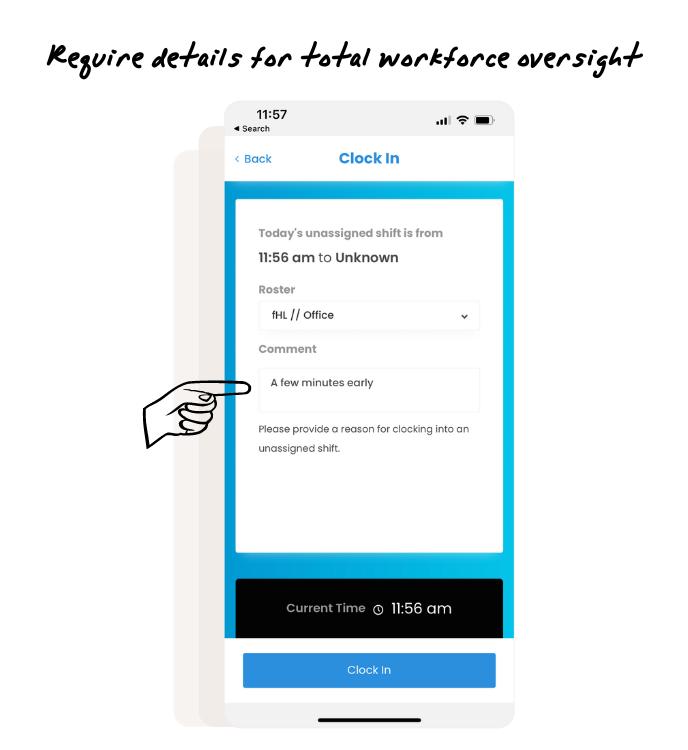
Clocking your breaks
For breaks - if required and enabled by your employer - there’s a start and end break button on your screen after you’ve initially clocked into your shift. It's that easy.
